Facebook is requiring businesses to ‘verify domain’ for pixel event measurement in response to Apple’s iOS 14 update. If you haven’t done this yet, here are the steps to do so.
STEP ONE:
- Go to business.facebook.com/settings
- Under Brand Safety, select 'Domains'
- In the middle column hit blue ‘Add’ button
- Type in your domain/website URL (ex: mydealership.com)
- In the Meta-tag verification section on right-hand side, click on the bolded text in right section bullet point 1 to copy it to your clipboard
- Email your website provider (sample email)
- “Hi Website Provider,
Please place this meta-tag to the <head> section in the HTML of my domain homepage, www.YOURdealershipwebsite.com”
Paste the copied meta tag - Send & wait for confirmation from web provider
- “Hi Website Provider,
- Once website provider has confirmed placement, go back to business settings
- Click 'Domains'
- Click the green ‘Verify’ button

STEP TWO:
Once you have successfully verified your domain, you will need to configure web events to ensure your pixel works properly.- From Facebook Business Manager
- Go to ‘Events Manager'
- Choose your desired pixel in the 'Data Sources' column
- Click the ‘Aggregated Event Measurement’ button
- Click ‘Configure Web Events’
- Go to ‘Events Manager'
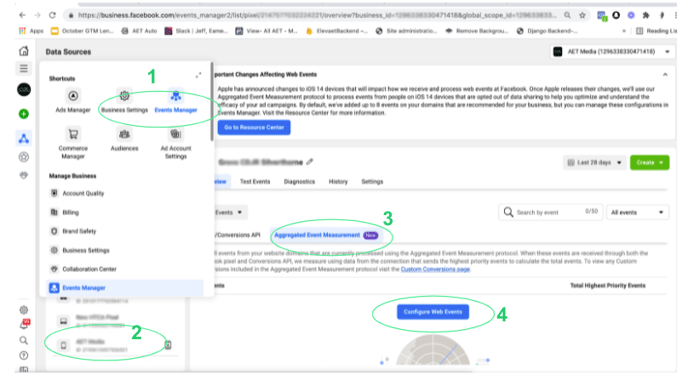
STEP THREE:
You can choose up to 8 events to be tracked through your pixel. Keep in mind, any ads optimizing to these events will be paused for 72 hours.
- Click the 'Manage Events' button
- Click 'Edit'

- Add in your events
- Recommended:
- Lead
- View Content
- Search
- Recommended:
.png?height=120&name=aet_logo_smgreen-1%20(1).png)