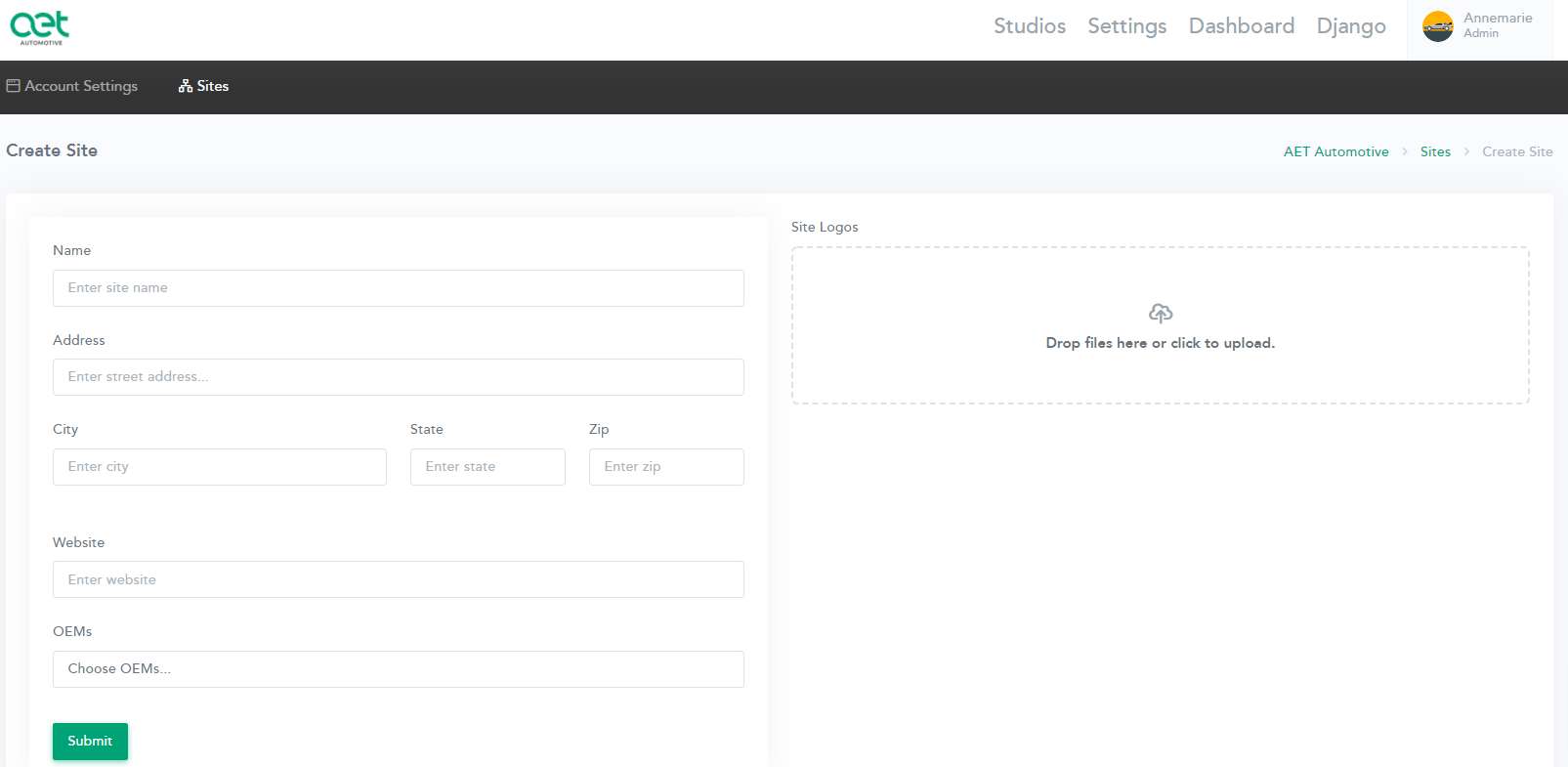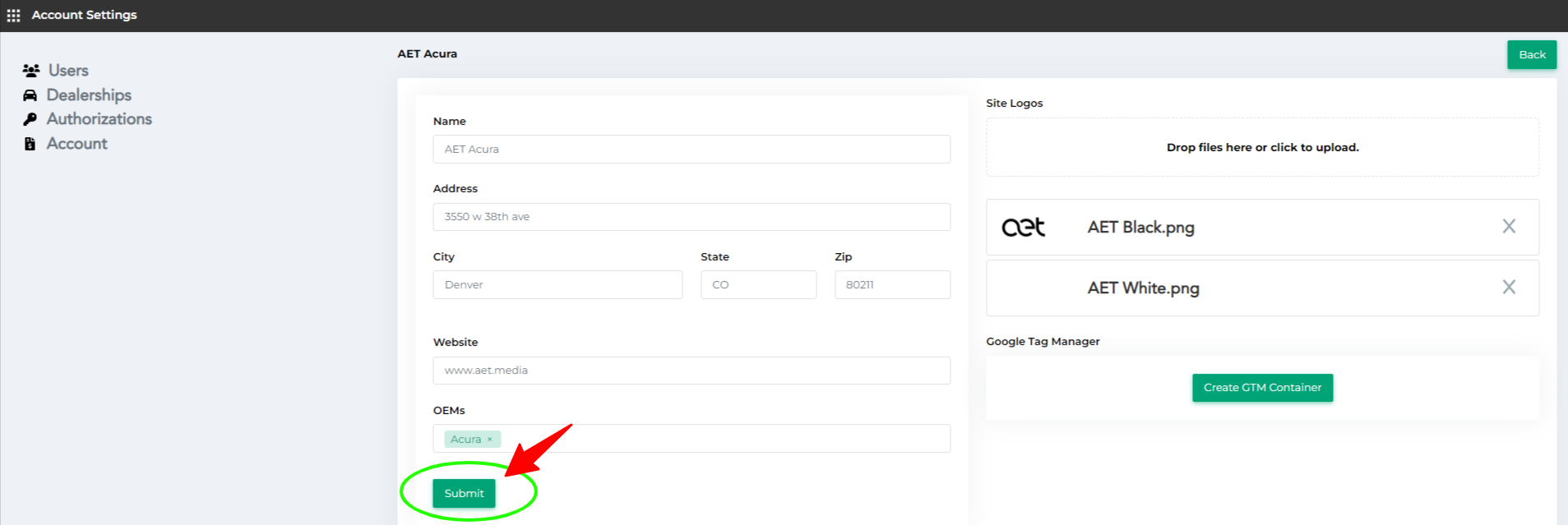This doc will show you how to: add a new store/dealership to your AET Automotive account.
Once you’ve logged into your account at www.aetautomotive.com, click your name in the top right corner.
> Click ‘Manage Account’
-png.png)
‘Account Settings’ will open to 'Users', by default.
> Click 'Dealerships'

> Click ‘+Add Dealership’ in top right corner

- Fill out the details for the 'Dealership' you are adding to AET.
- Add your Site Logos*
- Click 'Submit'
- Repeat for each dealership you need to add.
*IMPORTANT: You must upload a logo when you create a new dealership. Not doing so will cause an error.
Tip: we recommend the following resources if needed for logos:
- www.tinypng.com: to reduce your file size for logos. Large file sizes can slow down the site speed.
- www.remove.bg: if you need/want to remove a background from a logo or image.
.png?height=120&name=aet_logo_smgreen-1%20(1).png)